
I like to use the "digital modes". Mostly this means RTTY (Radio TeleType),
which is probably the grandfather of the digital modes, but also PSK and
various others. My primary program for working these modes is a great program
called MixW which costs about $50 if
I recall, but does most of the modes, and has hooks to incorporate add-ons for
other modes that aren't directly supported. So I noticed that nobody was
calling back to me when I answered there calls for CQ, and it looked like my
transmit and receive frequencies were all bolluxed up anyway. Thanks to Google,
I got most of the information I needed from MixW, Army MARS, and several other
sources (references below), and thought I could rewrite them to make them a bit
clearer. I struggled with the instructions as-is. Calibrating Rx is easy - Open
up MixW and turn on your radio. Tune the radio to WWV (5.000MHz, 10.000Mhz, or
15.000MHz depending time of day and propagation. In MixW, select the SSTV mode,
and when the SSTV window pops up, select mode WWV in the drop-down box. You
should start seeing a picture that looks kind of like this:

Use the / // \ and \\ buttons to adjust the image so that the lines are
vertical. Use the < > and >> buttons to move the image so that the
line you're examining is right next to the edge of the window - that makes it
easier to judge vertical. You should then have a picture that looks more like
this:

Once you are happy with the results, press the stop button. From the MixW menu,
select "Mode", then Mode Settings, which will show this dialog:
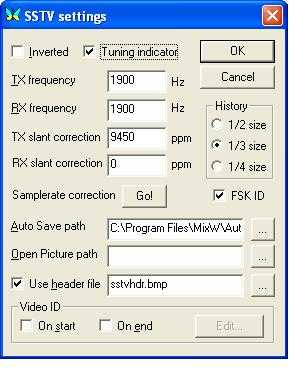
Corrections from the previous step will show up in the RX slant correction
window (9450 in the example). Press the Go! button and then select Yes to save
the settings. Rx calibration is complete. Now on to Tx calibration. Turn off
your radio (we don't want to be transmitting spuriously...) From MixW select
Configure/Sound Device Settings and make sure the Full Duplex checkbox is
checked. Save the settings. Open the Windows Sound Card settings dialog, and
under the Record Control panel, select the Wave slider as the input source.
This slider might be labeled "Output" or, in my case "What U Hear". Switch over
to MixW, and press the three-key combination of Control, Shift, and 't', which
brings up a Tx/Rx Rate dialog. Wait several seconds, up to a minute, even,
until the number labelled PPM becomes steady. It shouldn't vary much at all,
except to the right of the decimal point. Save that number, and press the
Escape key to dismiss the test dialog. From the MixW menu, select
Configure/Sound Device Settings again, and in the Clock adjustment, ppm: box
you'll see the Rx calibration number from before in the RX: box, and a zero in
the TX: box. Add the RX number from before (9240 was the real number I got when
I calibrated my card) and the Tx calibration number we just got (mine was
-4484) to get 9240 + (-4484) = 4756, and put that number in the TX: box.

Press OK to save the settings, close and restart MixW, and you should be
golden!
Here are the sites I used to calibrate my own card and as reference for this
technical note.
MARS
Non
Stop Systems
I hope you found this helpful.
John KK1X